Steps
Load your data in QGIS canvas. In my case am using data for Nairobi buildings with a height attribute.
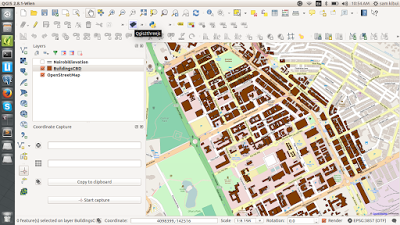
We will be creating a 3D map of our buildings as an overlay on the OpenStreetMap baselayer.
Launch the Qgis2threejs plugin from the Web Menu.(Web > Qgis2threejs > Qgis2threejs) if you have Qgis2threejs installed.
If not go to Plugins Menu > Manage and Install Plugins and search for Qgis2threejs and install it.
Launch the Qgis2threejs window to set parameters for the visualization.
In this window click on polygon and check the BuildingsCBD layer.
On the “Object type” select Extruded. The layer will have some heights.
In the style, section set the “Height” option to our HEIGHT attribute for the layer.
In the feature, section leave it as default (Features that intersect with map canvas extent)
Browse to save the output file path and click Run.
The results will be automatically displayed on your default browser.
That’s it. We are done. This is a very simple task to get a 3D map view of our data…Mmmh Happy hacking!
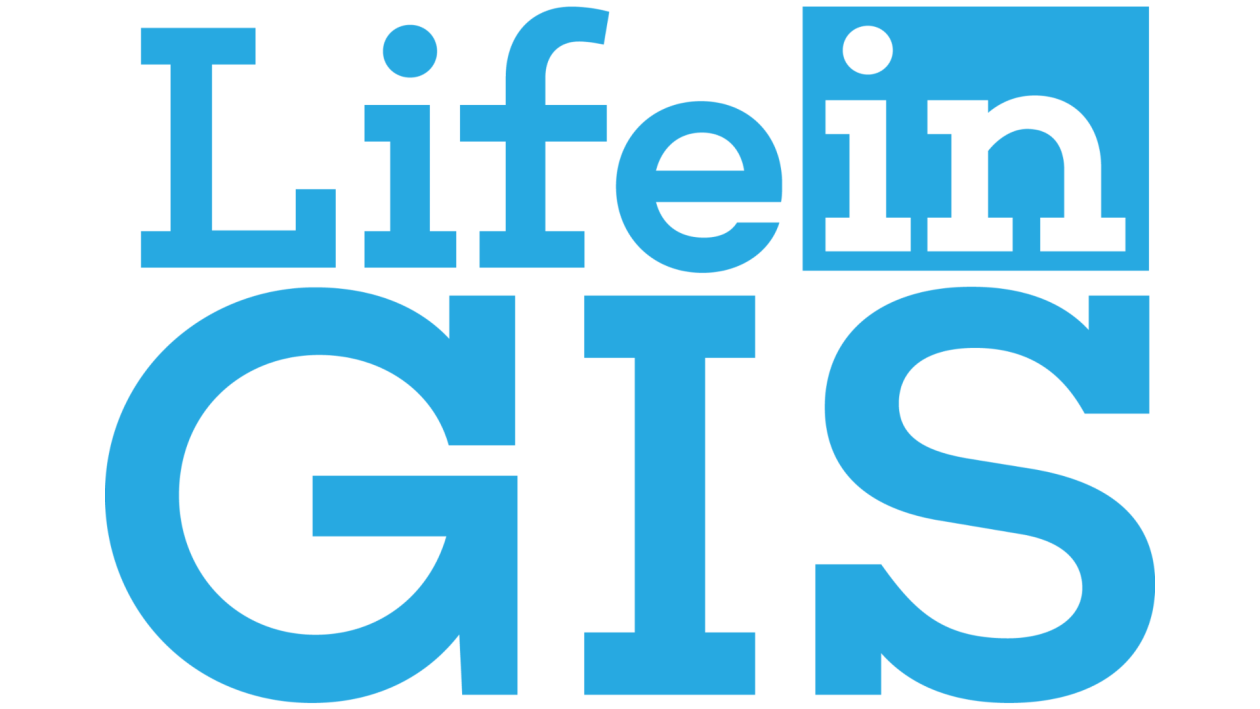
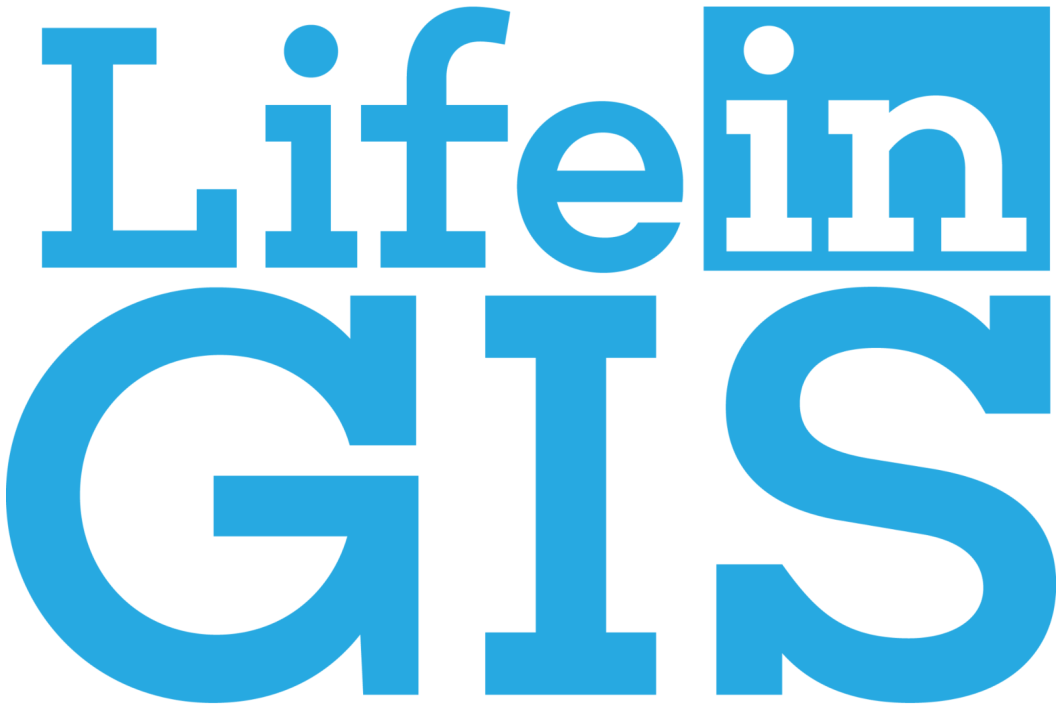
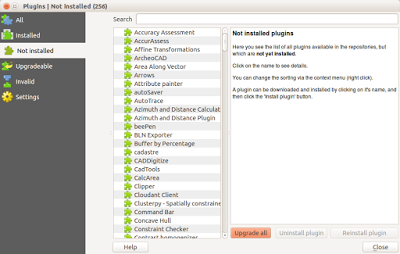
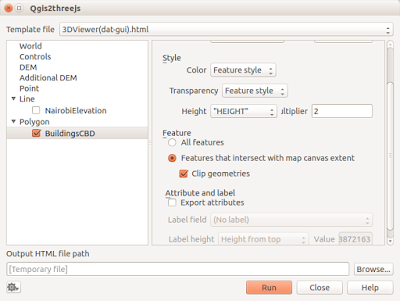
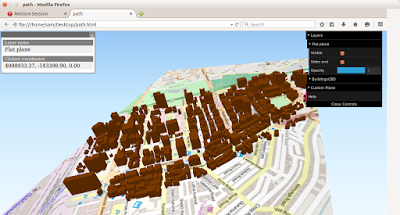

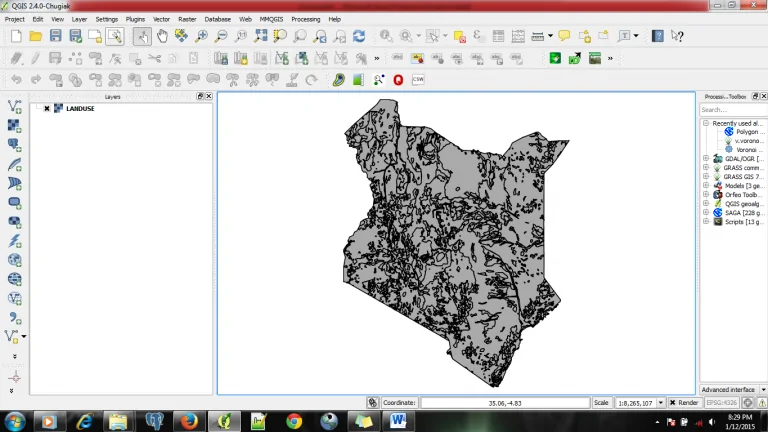
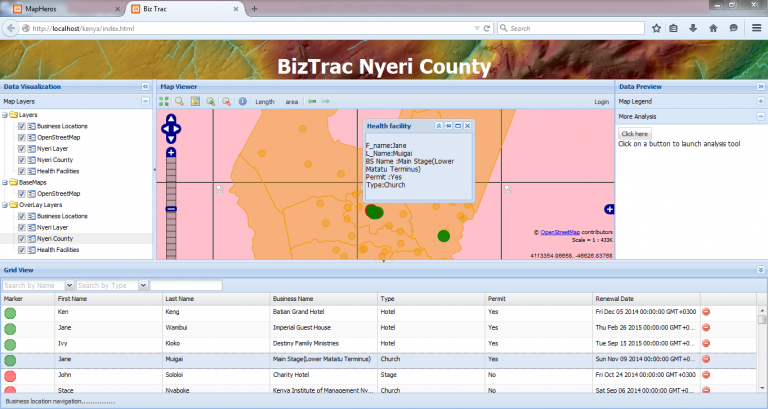
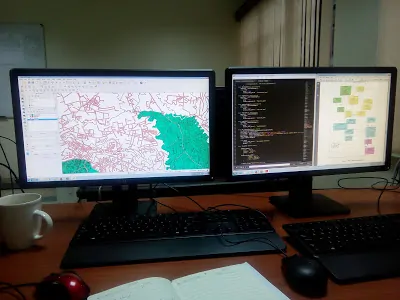
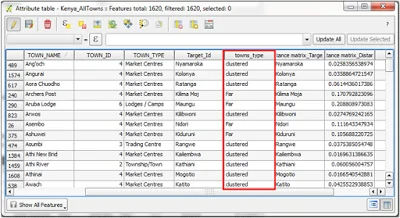
3D Map in QGIS